
LED TV is very common in Bangladesh, but old LED TV, especially those from 3-5 years ago, do not have all kinds of smart features. So, will you drop the LED TV? If you want, you can easily and affordably convert your LED TV into a smart TV, through which you can hopefully watch almost all entertainment media. So let's learn in detail how to convert your LED TV into a smart TV.
Converter devices to convert an LED TV into a Smart TV
1. Android TV box
2. Apple TV
3. Gaming Console
4. Streaming Stick
The above devices are used as the most effective means to convert LED TV into smart TV. They provide a user-friendly interface to access a library of multimedia content by connecting the TV to the internet. This type of device works like the brain of the TV.

- Android TV Box: For those who want both customization and operating power, Android TV Stick are the best. These boxes mainly run on Google's Android TV operating system, which allows you to download a wide range of apps and games from the Google Play Store. Audiomix, Micom, Xiaomi TV box, and other Chinese Android TV boxes are available in Bangladesh at affordable prices to convert LED TVs into smart TVs.
- Apple TV: If you are used to the Apple ecosystem, the Apple TV box will provide an interesting experience. It can connect to your other Apple devices and access Apple's own streaming service, Apple TV+, as well as other popular apps. In addition, you can browse your photo gallery, audio, and video library through iCloud connectivity.
- Gaming Console: Modern gaming consoles like the PlayStation 5 and Xbox Series X/S are not just for gaming; they are also quite capable of using multimedia apps. As a result, built-in streaming apps like Netflix, YouTube, and Disney+ can be used as powerful media hubs.
- Streaming Stick: These types of sticks are the best and most affordable way to turn an LED TV into a smart TV. Devices like the Amazon Fire TV Stick and Roku Streaming Stick plug directly into your TV's HDMI port to access the smart features. Moreover, setting up these types of streaming sticks is also quite easy.
Steps to Convert an LED TV into a Smart TV
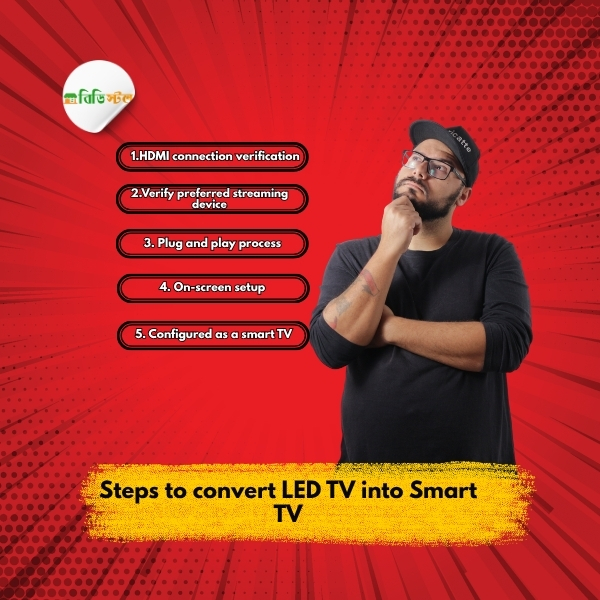
Step-1: Verify HDMI Connection
To turn your LED TV into a smart TV, first check if it has an HDMI port on the back or side. Because it is an ideal connection for high-definition video and audio, almost all modern TVs have at least one HDMI port. Moreover, you need to consider a power outlet nearby to plug in your streaming device of choice.
Step-2: Check the Desired Streaming Device
Secondly, from the converter devices we have discussed, consider the converter device according to your preferences and budget. However, when considering a converter device, you must consider the apps you want to use, whether you prefer a simple interface or customization and whether you are in a specific ecosystem like Apple or Google.
Step-3: Plug and Play Process
In this step, you will basically connect all the devices to convert your LED TV into a smart TV.
- Plug in your streaming stick or box to the HDMI port of your LED TV.
- Connect the device's power adapter to an electrical port. Some streaming sticks can be used by connecting it to the TV's USB port. However, for best performance, it is usually better to use a dedicated power adapter.
- Next, turn on your TV and find an "Input" or "Source" button on the remote. Then, use your TV remote to switch the input source to the HDMI port you are using.
Step-4: On-Screen Setup

If you have correctly switched to the HDMI port input, you will be welcomed to the screen to set up your new streaming device. The following are the steps to follow for the on-screen setup-
- Wi-Fi Connection: You will need to select your home Wi-Fi network and connect by entering the password. However, remember that a stable internet connection at home is very important for smooth streaming.
- Account Login: After connecting to the internet, you will need to log in to the converter device, such as using an Amazon account for Fire TV Stick, a Google account for Android TV Box, or an Apple ID for Apple TV. If you do not have an account, you will need to create a new account if necessary.
- Software Update: After logging in, download and install updates to use the latest software on your device. This is an important step to ensure you have the latest features and security patches.
- App Install: Once the initial setup is complete, you can open the device’s app store and start watching multimedia videos by downloading Netflix, YouTube, Disney+, and other popular streaming services.
Step-5: Configured as a Smart TV
Finally, you have successfully converted your standard LED TV into a feature-rich smart TV. Now you can run streaming services as you wish with the new remote that comes with the TV stick or Android TV box. This will not only save you money but also give your LED TV a new look.
Some Curious Questions
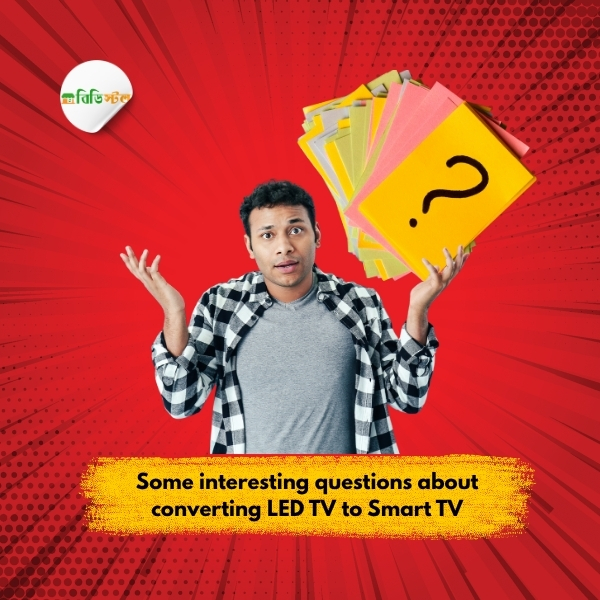
There are some curious questions when it comes to converting an LED TV into a smart TV, let’s find out about them-
How much does it cost to convert to a smart TV?
If you have an LED TV and internet connection at home, then the only cost you will have to pay is the price of the Android TV box, streaming stick, or gaming console. To know about gaming console price in BD and Android TV box prices, please visit our Android TV box price list page. Moreover, you can set it up yourself without any service charge by following our blog. As a result, converting your LED TV to a smart TV will save a lot of money.
My TV doesn’t have an HDMI port. So what do I do?
If your old LED TV only has the classic red, white, and yellow connections, then you can use an HDMI to AV/RCA converter. This converter works as a small translator box. It takes the digital signal from a streaming device like a Fire TV Stick or Android TV Box and converts it to an analog signal, allowing you to watch all the features of a smart TV on your old LED TV.
Do I have to pay a monthly fee?
The converter device is basically a one-time cost. However, there is a monthly charge to use streaming services like Netflix, Hulu, or Disney+.
Will it improve the picture quality of my TV?
The streaming device will not change the native resolution of your TV, such as a 1080p TV will still be 1080p. However, it provides a high-quality digital signal, providing the best picture possible.
Will I still be able to watch regular cable channels after converting to a smart TV?
Yes. The streaming device uses only the HDMI1 and HDMI2 ports on your TV for cable channels. You can change your input port at any time using the TV remote to watch cable channels.
Do I need a separate remote?
Yes, each streaming device has its own remote. However, many modern remotes can control basic functions such as power and volume.