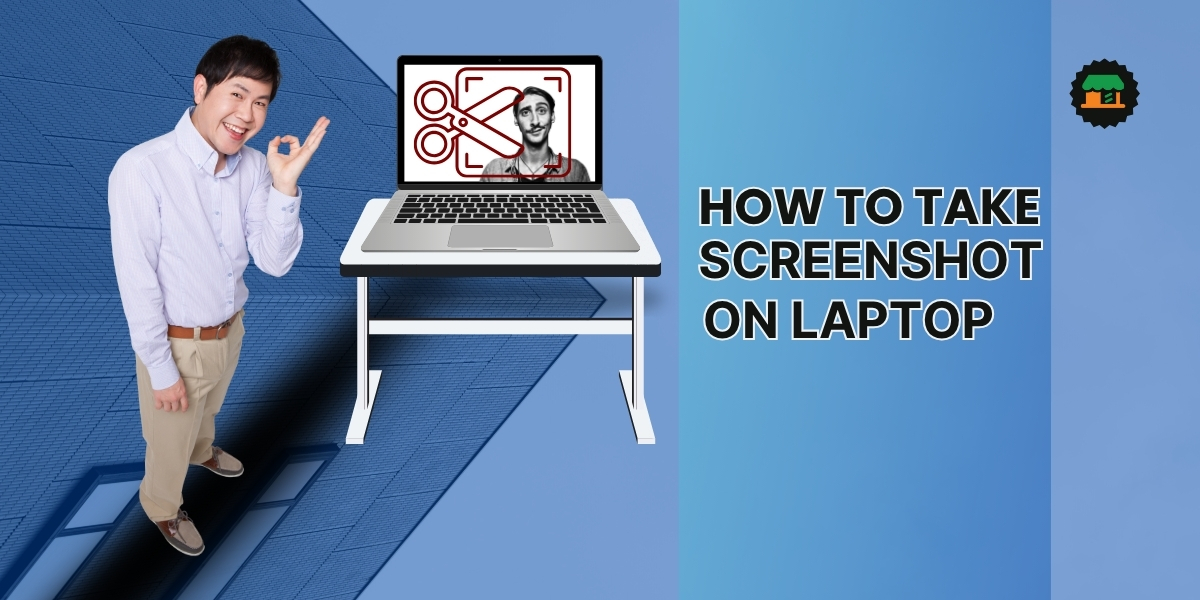
Need to save what's on your screen right away? Whether it's important information for work, a portion of a document you need for reference, or a funny conversation you want to remember, taking a screenshot is the quickest solution. However, the method for taking a screenshot may vary depending on the brand and operating system of your laptop. So, let's learn how you can easily take a screenshot on your laptop.
Common Screenshot Methods
The easiest way to take a screenshot on most laptops is to use the "Print Screen" (PrtSc) key. Some common ways to use it and other effective methods are-
- Full Screenshot: Simply press the "PrtSc" key to capture everything on your screen.
- Partial Screenshot: Want to take a screenshot of only the window you are actively working on? Then press the "Alt + PrtSc" key.
- Directly Save to File: If you want to save your screenshot to a specific folder immediately, press the "Windows + PrtSc" key.
If you are using Windows 10 or 11, you also have dedicated tools like the "Snipping Tool" or "Snip & Sketch". These will provide you with great ways to capture specific parts of the screen. However, depending on the brand, there are specific keys on laptops that can be pressed to take a screenshot easily.
How to take screenshot on HP Laptop?
- Simply press the "PrtSc" key to capture your entire screen.
How to take screenshot on Dell Laptop?
- You can copy the entire screen with the "PrtSc" key.
- You can capture only the active window using "Alt + PrtSc".
How to take screenshot on Lenovo Laptop?
- Like other laptops, you can easily capture the screen on Lenovo. On some models, you can simply press the "Fn + PrtSc" key to take a screenshot.
How to take screenshot on Apple MacBook?
- To snap your entire screen, press "Command + Shift + 3".
- To capture a specific area, use "Command + Shift + 4".
- For more advanced options and tools, press "Command + Shift + 5".
How to take screenshot on Asus Laptop?
- You can take a screenshot by pressing the "PrtSc" key.
- To capture only the active window, use "Alt + PrtSc".
- On some Asus laptops, you can use the "Snipping Tool" or the "Windows + Shift + S" keys.
How to take screenshot on Acer Laptop?
- For a full-screen shot, use the "PrtSc" key.
- For a specific area, simply use the "Windows + Shift + S" keys.
How to take screenshot on Samsung Laptop?
- To take a full screenshot on Samsung laptop, press the "PrtSc" key.
- For only the active window, press the "Alt + PrtSc" keys.
How to take screenshot on Microsoft Laptop?
- To capture the entire screen, simply press the "PrtSc" key.
- To focus on a specific area, press the "Windows + Shift + S" keys.
- Microsoft Surface laptops have pen integration or a dedicated button, which makes it easy to take screenshots.
By following these simple steps, you can take screenshot on your laptop instantly.